If your device is slowing down, try clearing its cache. A cluttered cache reduces performance. Learn how to clear the cache in all your browsers.
How to clear cache in Chrome
Here’s how to clear your cache on Google Chrome:
1. In the top-right corner of the Chrome browser, click the More icon (three vertical dots), then More Tools.
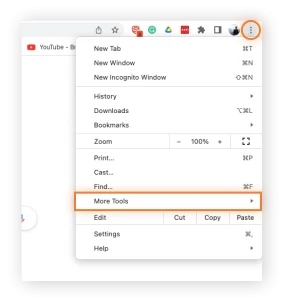
2. Click Clear Browsing Data and a pop-up will appear.
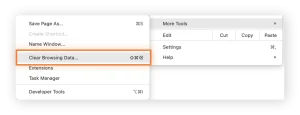
3. In the pop-up window, select a time range of cached data to clear. To clear your entire cache, select All time.
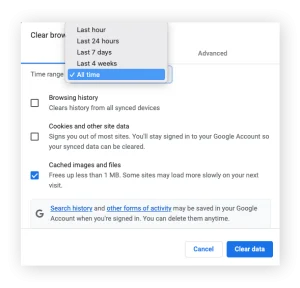
4. Select Cached images and files and click Clear data.
You may also want to clear your browsing history and cookies to boost performance. But note that this will sign you out of all your accounts, so use a password manager to make sure you don’t lose access.
How to clear cache on Safari
Follow these steps to clear cache on Safari on a Mac computer:
1. In Safari, go to the menu bar at the top of the screen and click Safari > Preferences.
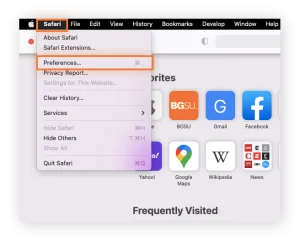
2. Select Advanced, then check the box at the bottom next to Show Develop menu in menu bar.
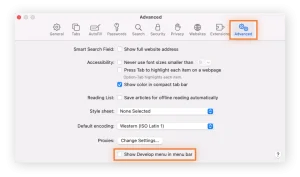
3. Return to the menu bar at the top of your screen. Click Develop > Empty Caches.
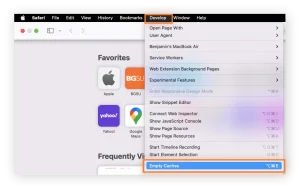
…
You may also want to clear your browsing history and cookies to boost performance. But note that this will sign you out of all your accounts, so use a password manager to make sure you don’t lose access.
How to clear cache on Safari on an iPhone
Follow these steps to clear your cache on Safari on an iPhone or iPad:
1. Tap Settings (the gear icon) from the home screen of your iPhone, then Safari.
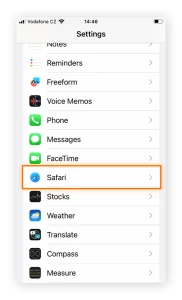
2. Scroll and click Clear History and Website Data > Clear History and Data. This will clear your cache, cookies, and browsing history.
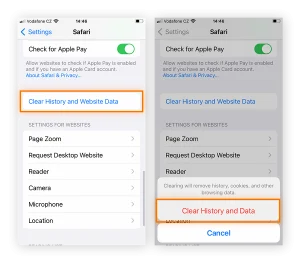
You may also want to clear your browsing history and cookies to boost performance. But note that this will sign you out of all your accounts, so use a password manager to make sure you don’t lose access.
How to clear cache on Firefox
Firefox is not as resource-heavy as Google Chrome, but you can still keep it tidy by clearing the cache periodically.
Here’s how to clear your Firefox browser cache on a computer:
1. Click the Menu icon (three horizontal lines) in the top right corner of the Firefox browser, then Settings.
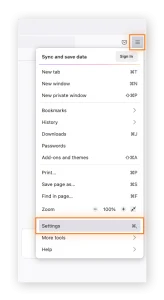
2. Click Privacy & Security, then scroll to the part of the page labeled Cookies and Site Data and click Clear Data.
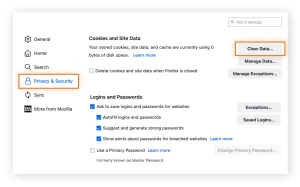
3. Select Cached web content and click Clear.

